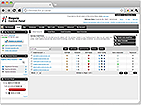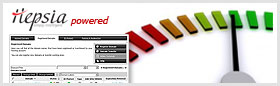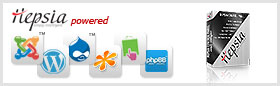How to Set Up an Email Address on Mobile or Email Software
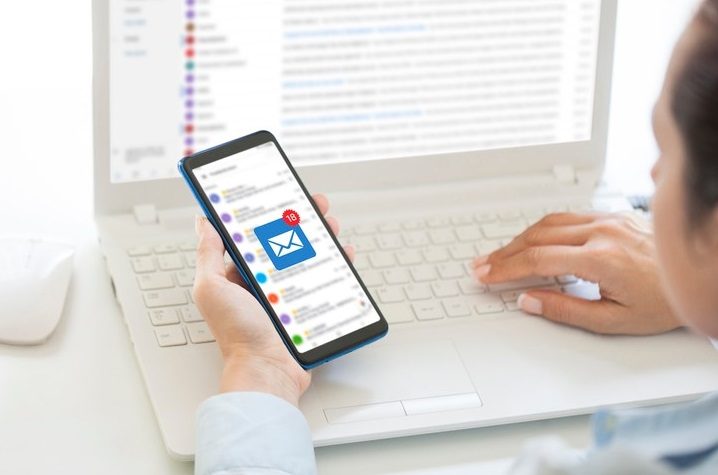
Setting up an email address on your mobile device or email software allows you to access and manage your
email messages with ease. Follow the steps below to configure your email account using the recommended SSL
settings and the provided information for Tierra Hosting's email settings.
Step 1: Gather Information
Before you start setting up your email account, make sure you have the following information handy:
- Username: Use the email account.
- Password: Use the email account's password.
- Incoming Mail Server: mail.tierrahost.com
- IMAP Port: 993
- POP3 Port: 995
- Outgoing Mail Server: mail.tierrahost.com
- SMTP Port: 465
Step 2: Set Up Incoming Mail Server
Next, you need to set up the incoming mail server to receive emails. Follow the instructions below based on
the type of email protocol you prefer to use:
IMAP Protocol
If you prefer to use IMAP protocol for incoming emails, follow these steps:
- Open your email software or mobile device's email app.
- Go to the account settings or email setup section.
- Choose IMAP as the email protocol.
- Enter the following information:
- Incoming Mail Server: mail.tierrahost.com
- Port: 993
- Username: Use the email account.
- Password: Use the email account's password.
POP3 Protocol
If you prefer to use POP3 protocol for incoming emails, follow these steps:
- Open your email software or mobile device's email app.
- Go to the account settings or email setup section.
- Choose POP3 as the email protocol.
- Enter the following information:
- Incoming Mail Server: mail.tierrahost.com
- Port: 995
- Username: Use the email account.
- Password: Use the email account's password.
Step 3: Set Up Outgoing Mail Server
After setting up the incoming mail server, you need to configure the outgoing mail server to send emails. Follow the instructions below:
- Open your email software or mobile device's email app.
- Go to the account settings or email setup section.
- Enter the following information for the outgoing mail server:
- Outgoing Mail Server: mail.tierrahost.com
- Port: 465
- Username: Use the email account.
- Password: Use the email account's password.
Step 4: Test and Verify
Once you have entered all the necessary information for both incoming and outgoing mail servers, it's important to test and verify the email account setup. Send a test email to yourself or to another email address and check if you are able to send and receive emails successfully.
Conclusion
Setting up an email address on your mobile device or email software using Tierra Hosting's recommended SSL settings is a straightforward process. By following the steps outlined above, you can easily configure your email account and start sending and receiving emails hassle-free.
Need Help?
If you encounter any issues or have questions while setting up your email account, don't hesitate to reach out to Tierra Hosting's customer support for assistance. They will be happy to help you with any queries or concerns you may have.