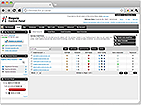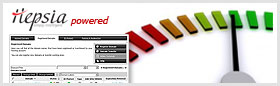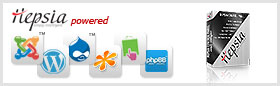Shortcut keys added to the Control Panel File Manager
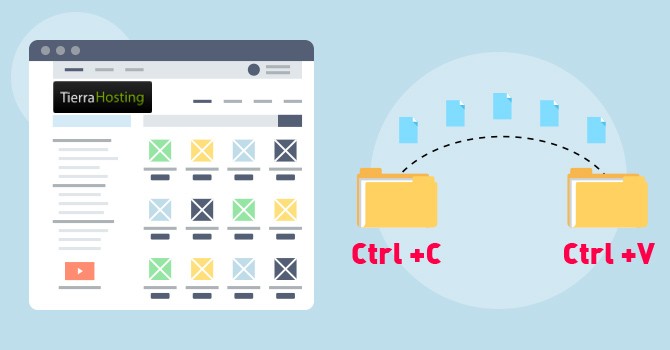
Working with the File Manager of the Tierra Hosting Control Panel has now become an even more effortless experience.
Thanks to the newly added shortcut key functionality, you can now organize and manage your files quickly and easily, just like on your computer.
Shortcut keys refer to a set of keyboard keys that can perform different tasks and are compatible with multiple applications.
The browser-based File Manager now supports popular search and copy/paste shortcut keys similar to those used in word processors.
What are the File Manager‘s shortcut keys about?
The following are the keyboard shortcut combinations that you can use while working with the File Manager:
Search for files via the Ctrl+F shortcut keys
You can easily search through the file and folder listings of a certain directory by using the Ctrl+F shortcut keys.
Pressing Ctrl+F in the File Manager interface will bring up an input field where you can type in the desired word.
It’s a live search, so once you start typing, the matching results will appear instantly:
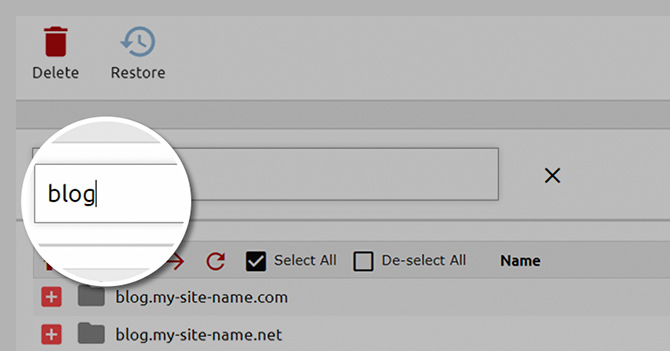
Using this option, you can filter both directories and files on the basis of a specific keyword.
Copy/cut and paste files/folders between directories
You can also use the popular shortcut keys Ctrl+C and Ctrl+V to copy and paste certain files/folders between directories.
Just go to the file(s)/folder(s) you want to copy or cut and press the Ctrl+C keys.
Then click on the directory that the copied or cut file(s) or folder(s) need to be pasted to and press the Ctrl+V keys to complete the action.
These shortcut keys will also work if you want to copy/cut and paste files/folders between directories in different windows:
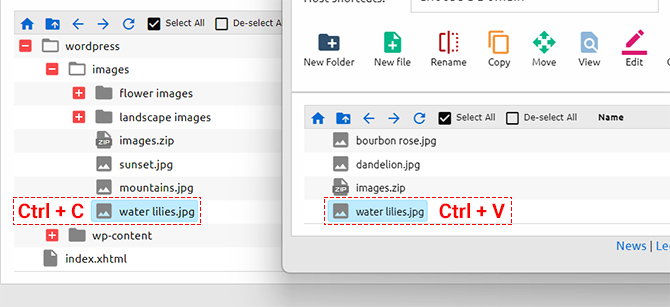
Thus, you will be able to quickly switch between the source and the destination directories.
You can use the copy/cut & paste shortcut keys to copy and paste files even from your PC to the File Manager.
Just go to the files you want to copy or cut in your PC’s local file explorer and apply the shortcut keys in the way described above:
NOTE: Please note that you can only copy or cut files this way, not folders.
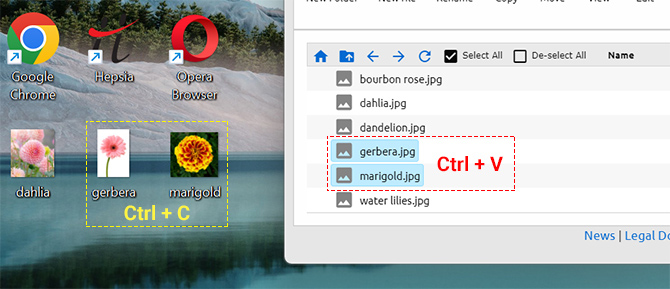
The newly added shortcut keys are another element aimed at making the dashboard more user-friendly for your customers.
Our team is constantly striving to introduce new features and upgrades, so keep an eye out for further updates in the near future.